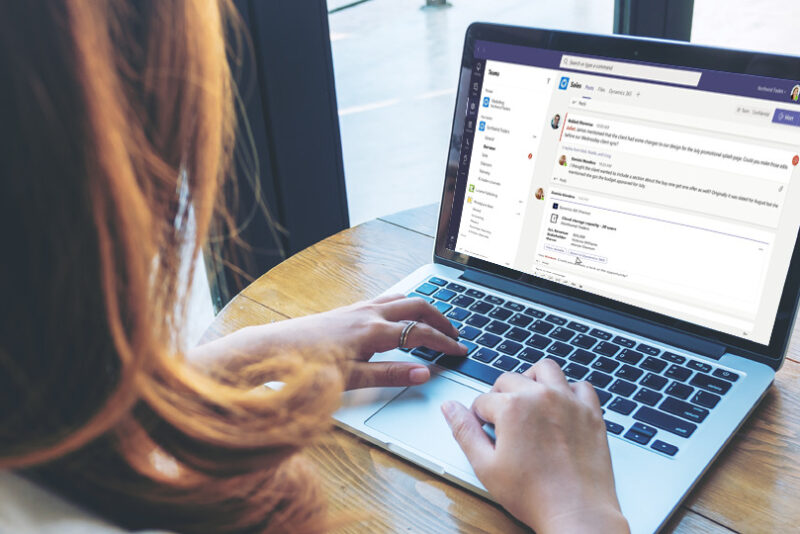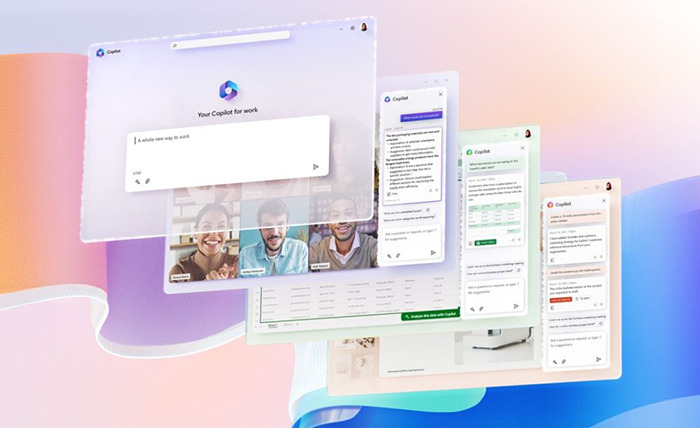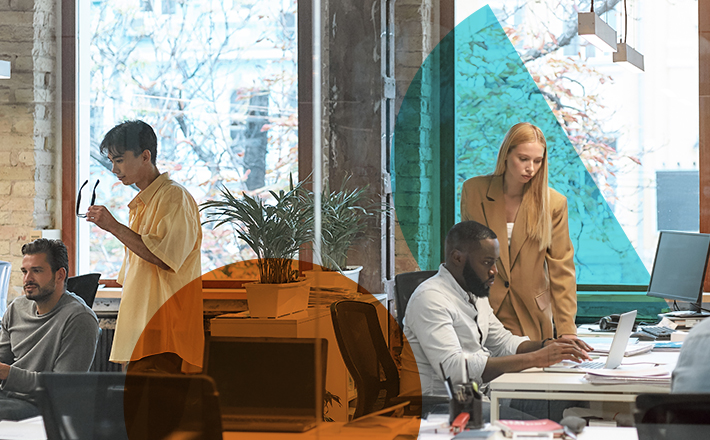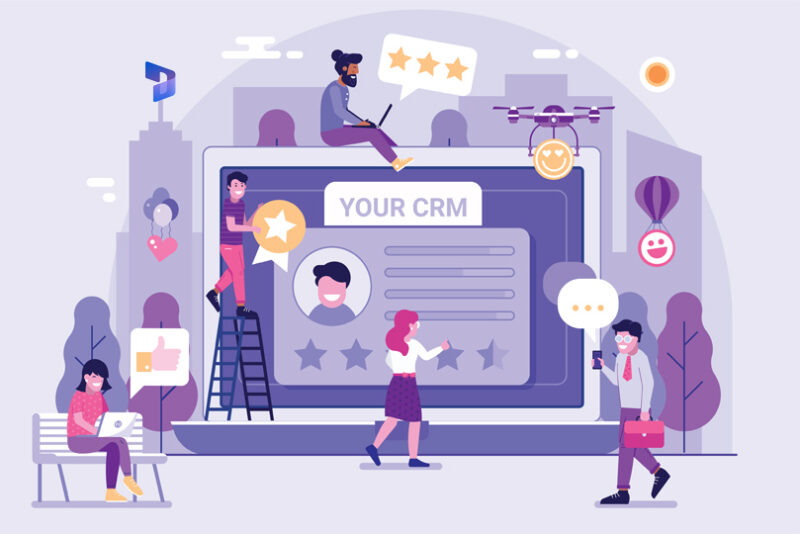Microsoft Teams has become an integral part of our working lives to connect with colleagues and attend meetings anywhere in the world.
But one of the challenges is the need to switch between Teams, CRM and other applications to access data and share information.
Microsoft is addressing this issue by integrating Teams with Dynamics 365 to help everyone collaborate more effectively.
In Teams, you can view, edit and share Dynamics 365 records. And in the Dynamics 365 interface, start chats, respond to messages and call people without jumping back into Teams.
You can invite anyone in the organisation to view and work on records within a Teams chat. Chat participants aren’t required to have a Dynamics licence.
So, let’s look at the capabilities available with integrated Dynamics 365 and Microsoft Teams and how you can use them.
Using Teams in Dynamics 365
1) Embedded Teams chat in Dynamics 365.
As you browse a Dynamics record, open a panel to see your chats and those linked to the current record.
By starting a new chat, a record summary will be automatically added to give context to chat participants.
Or, connect an existing chat or a Teams channel to a Dynamics record to keep all the conversations related to the record in one place.
Even if you weren’t originally part of a chat, you can easily view and join a conversation if you have read/write access permissions for the record.
For instance, if you’ve just joined a new opportunity, join the chat to understand the context better and discuss it with your colleagues.
- Contact suggestions:
Use ‘suggested contacts’ to find the right colleagues to collaborate on a record. These are people who are connected or have interacted with the contact before.
For instance, sellers can use this feature to identify a colleague familiar with the customer.
Or an agent may need help with a tricky case but is unsure who to ask. AI capabilities suggest team members who can help, such as colleagues who’ve resolved similar issues.
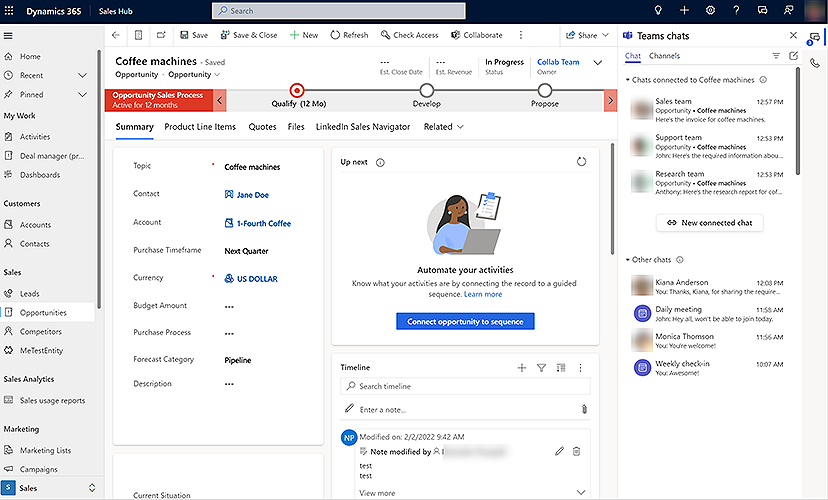
- Customer support swarming:
Support swarms use Teams chat in Dynamics 365 Customer Service to help agents quickly resolve complex cases by connecting with subject matter experts.
In contrast to the ‘suggested contacts’ feature, swarms are particularly useful when you need experts to work together to solve an issue.
Let’s say a customer has an issue with their new laptop delivery. They paid for next-day delivery but haven’t received the laptop yet.
The agent could create a swarm from the case record, inviting the warehousing team to check stock levels, a billing specialist to process a delivery refund, and a logistics representative to determine what went wrong.
Once everyone is on board, they can share their ideas and work together in Teams to fix the issue. And the best part? The agent can remain in the Dynamics 365 workspace and still be across their Teams chats.
- View Teams chat on the connected record’s timeline:
Any chats related to a connected record will be shown as an activity on the timeline. The details include who joined the conversation and when the last message was sent.
Anyone with read/write privileges to the record can join the chat and see the entire conversation.
For instance, this will help new agents quickly catch up when assigned a case.
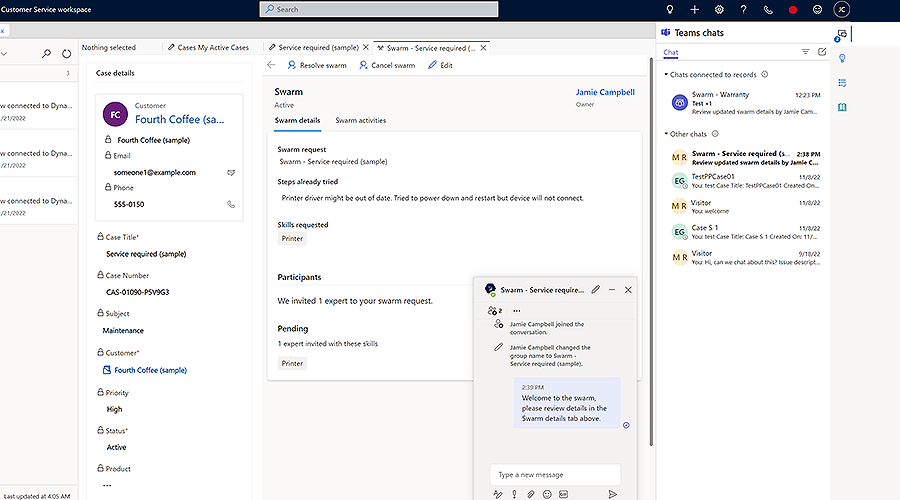
2) Dynamics 365 and Teams meetings integration.
Within Dynamics 365, create Teams meetings when scheduling an appointment and then join these with a single click.
Once an appointment is created, the related Dynamics 365 record can be viewed and edited within the Teams meeting interface.
And the new Dynamics Copilot feature in Teams scans CRM data to surface insights to place contextual information at your fingertips during meetings.
Because you don’t have to switch applications and manually search, it is easier to remain focused because Copilot retrieves the necessary details.
Users can also capture notes and tasks automatically saved to the linked Dynamics 365 record timeline.
At the end of a meeting, Copilot in Teams gives you a call summary. This also includes transcripts, action items and useful metrics, including talk-to-listen ratio and overall sentiment.
These insights are applied to the relevant record in Dynamics 365 with no manual effort needed.
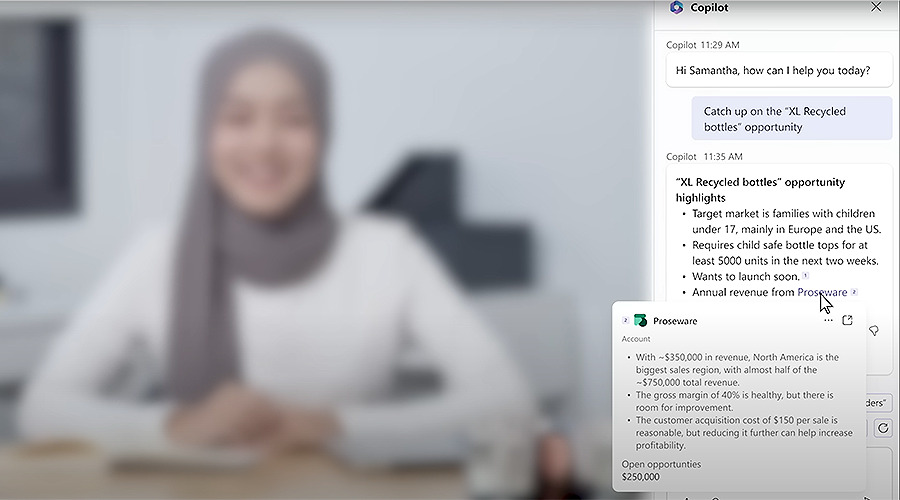
3) Embedded Teams dialler.
To call directly from Dynamics 365, an administrator must install a phone system in your organisation and configure the Teams dialler.
Then, click on the call icon next to the contact’s phone number or manually dial the number.
Easily reference relationship detail and take advantage of other insights within the same interface to better connect with prospects and customers.
As with Teams meetings, AI capabilities will provide you with a transcript, call summary, action items and other insights at the end of a call.
Using Dynamics 365 in Teams
4) Share Dynamics records as an interactive card within Teams conversations.
Easily share Dynamics records in Teams by copy-pasting a record URL or searching within the D365 app for Teams.
Users can check and update relevant information in Dynamics from the Teams chat without switching interfaces.
Plus, you can add tasks and notes to a Dynamics record directly from a Teams conversation. This way, you can easily keep track of important details in a single interface.
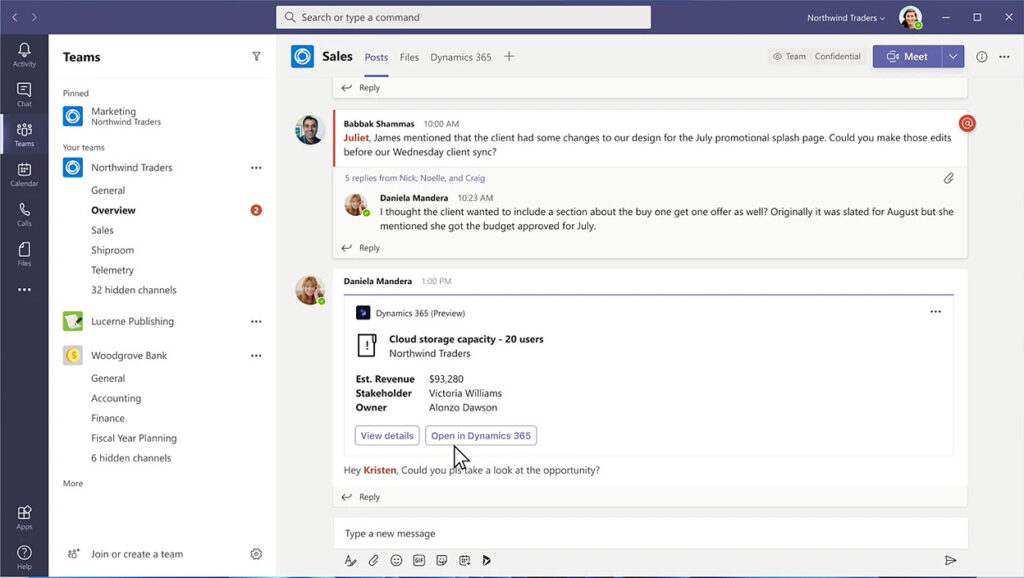
5) Alert chat participants when Dynamics fields are updated.
This feature for D365 Customer Service will automatically notify chat participants when a value is updated on a connected record.
For example, if a case priority changes, a notification can be triggered to update everyone.
6) Link Dynamics records or views to Teams channels.
Use this feature to add a Dynamics 365 record or a view as a tab within a Teams channel. This allows channel members to track updates and make edits within the Teams interface easily.
And any documents uploaded to the Teams channel will automatically be added to the Dynamics record and vice versa. So, you can save time and effort without manually updating files in two different places.
7) Create Teams webinars, nurture and follow up with participants.
From Dynamics 365 Marketing now Dynamics 365 Customer Insights, users can set up, promote and report on events and webinars hosted in Microsoft Teams.
Easily create a new Teams event in just a click and view attendee engagement metrics in the Marketing app afterwards.
You can complete pre and post-event activities within the Marketing app without configuring complex integrations. For instance, it can include adding attendees to a customer journey for nurturing.
What's Next
Dynamics 365 and Microsoft Teams integrate seamlessly to help you work efficiently. What makes it even better is that you don’t have to be a Dynamics user to access records.
This integration is an ongoing Microsoft focus area, so you can expect more developments to improve productivity and collaboration further.
And if you need any help setting up or configuring any of these features, don’t hesitate to contact us!