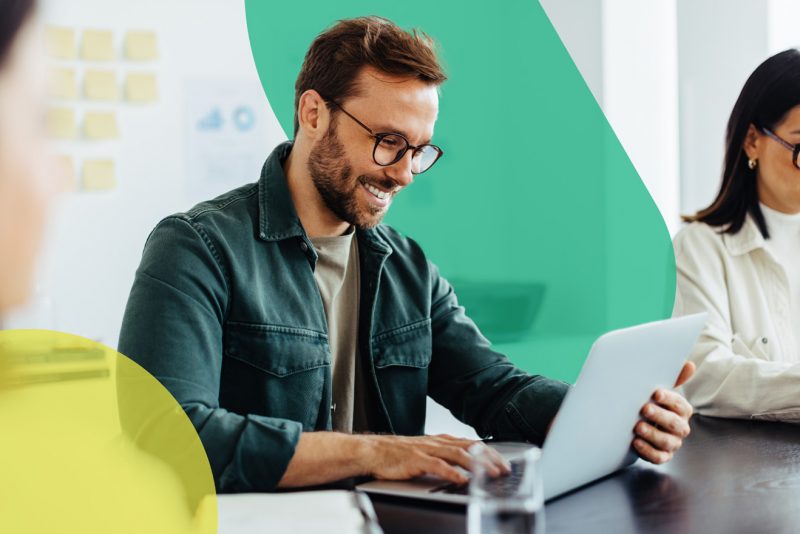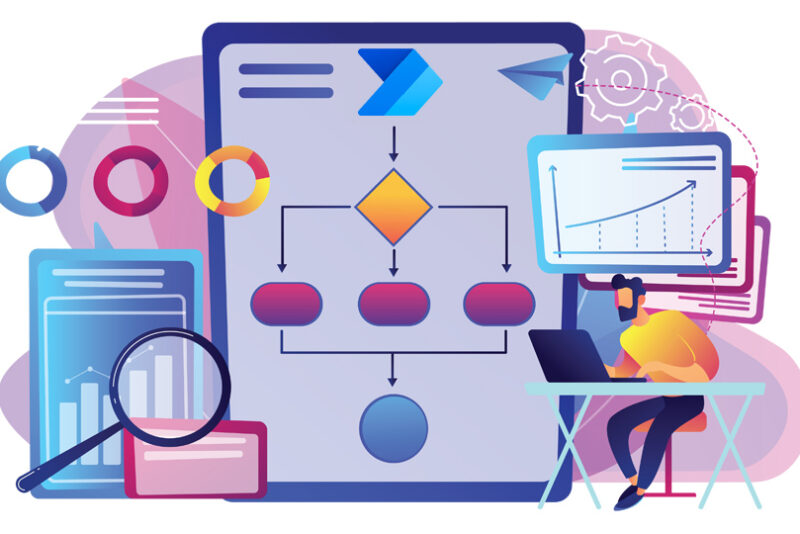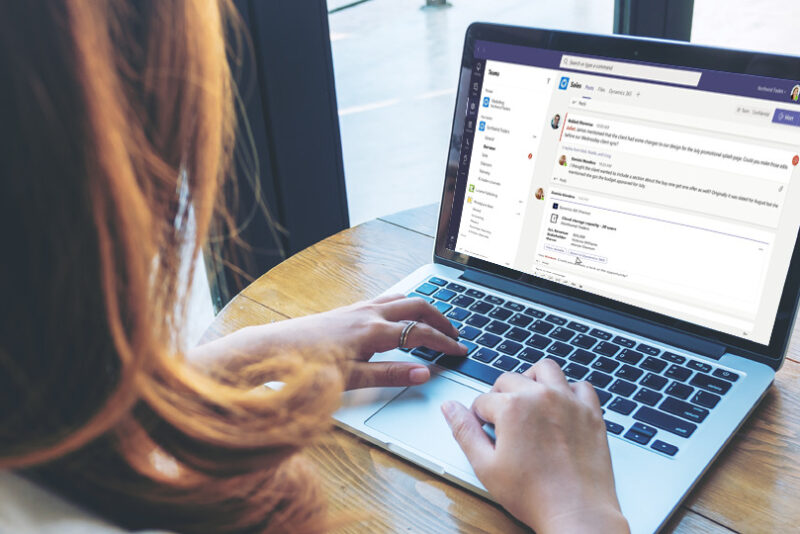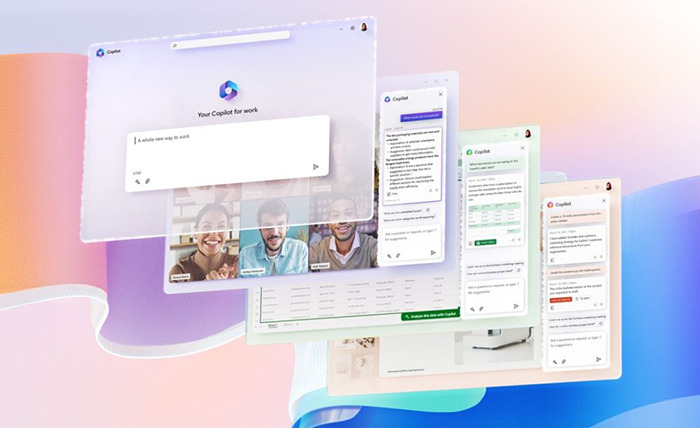Dynamics 365 Automation: The Ultimate Guide to Saving Time
A recent study by Zapier¹ revealed that 44% of SMB employees say they’re not productive in their day-to-day work. That’s not surprising when 94% also say they perform repetitive, time-consuming tasks in their role.
If you waste time on activities that don’t add value, consider automating these workflows in Dynamics 365 so you can focus on more profitable projects.
But how do you decide what processes to automate? While it can be overwhelming, it’s better to start simple. You don’t have to automate everything all at once.
You can begin by identifying repetitive tasks that take up the most time. For instance:
- Do you repeat the same steps to complete frequent tasks, such as sending the same email messages to different recipients?
- Are you spending too much time manually entering data into your CRM?
- Do you often need to check on a work order, case or opportunity status with your colleagues?
- Are important deadlines often missed, such as contract expiries or payment dates?
- Does your team frequently switch back and forth between applications to complete tasks?
- Is there a delay in responding to customers?
- Are there inconsistencies in how team members complete routine tasks?
- Does your team spend much time manually creating reports, quotes and other documents?
To tackle these challenges, you can use the inbuilt workflow automation capabilities in Dynamics 365 and the Microsoft Cloud platform. In this post, we’ll go through them in detail.
In-built automation for Dynamics 365.
1. Business process flows
These are guided flows to manage and standardise any repeatable processes.
For instance, these are often used to qualify sales leads and handle support cases, but we can help you configure guided flows to manage any workflow on any type of record.
Let’s say you receive applications from individuals. How do you ensure that everyone follows the same criteria to qualify each applicant?
With business process flows, you can prompt users to ask specific questions before moving on to the next stage. For example, add custom fields to your opportunity form to capture details such as company turnover, credit score and insurance to assess applicant eligibility.
These are simple to set up, and teams can use them to be more process-driven. If needed, you can incorporate if/else conditional rules to handle more complex scenarios, such as customer complaints within these flows.
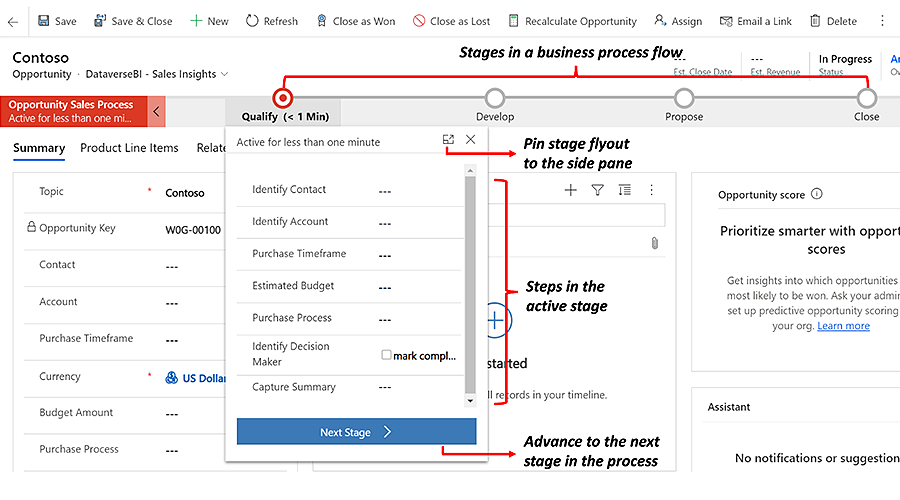
2. Sales sequences
Sales sequences are a set of consecutive activities to automate repetitive tasks and save time for sellers.
Within a sequence, automated actions can include sending personalised emails, scheduling follow-up activities and notifying sellers of critical tasks.
And the best part? Sellers don’t need to constantly monitor customer interactions on emails, SMS and other channels because sequences analyse behaviour and recommend the next best action.
Sellers can also automatically receive new leads assigned, and the priority activities populated in their work list.
This provides clarity on which customers to contact next, helping sales teams use their time effectively and win faster.
Sales sequences are part of the sales engagement capabilities in Dynamics 365. This includes additional intelligent features that improve productivity by detecting customer intent from emails and include proactive AI-powered recommendations while on calls and more.

3. Lead scoring and qualification
If your sellers encounter poor lead quality, automated lead scoring in Dynamics 365 Marketing can help focus efforts better to identify and qualify the right leads.
The lead score can be configured using various factors, such as how prospects have interacted with your emails, which web pages they’ve visited, how recent their interactions are, and even the type of organisation they belong to.
What happens when the score passes a threshold? The lead will automatically be handed over to the sales team for immediate, personalised attention.
Again, this activity is entirely automated. Sales and marketing teams just need to define the lead scoring threshold, and Dynamics 365 will do the rest.
You can trigger a nurture campaign or a sales sequence when a lead is scored ‘sales-ready’, making the whole process flexible and tailored to your needs.
4. Marketing journeys for nurturing leads
Triggering nurture journeys in response to a customer action is a common use case of CRM automation. You may already be using nurtures in your organisation, but are you using these effectively?
Organisations frequently just enrol a prospect in a nurture journey when they download an e-book or white paper or register for an event. But with the Real-Time Marketing capabilities in Dynamics 365, you can do so much more.
For example, you can trigger journeys to send messages across multiple channels when a field is updated, an action occurs, or around a specific date.
This can be particularly useful for sales teams. Let’s say a field is added to the contact record to indicate whether they attended a sales demo. As soon as this field is marked as ‘attended’, trigger a journey to send follow-up emails to share additional information, request feedback and promote the next steps.
Or, think about starting a renewal nurture campaign 3 months before a contract’s expiry date to boost renewal rates.
This way, you can ensure you send the right information at the right time to your prospects with minimal manual involvement.
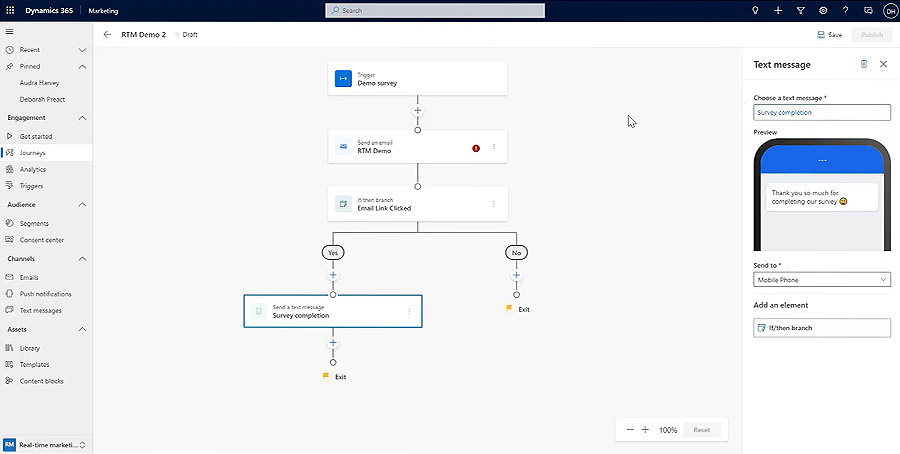
5. Dynamics 365 Copilot
The latest AI features announced in Dynamics Copilot include time-saving benefits for responding to emails, creating marketing copy, and even building apps.
Copilot is particularly useful for teams who frequently spend time switching between applications to surface data.
Suppose a prospect mailed you with a query about the latest proposal. From Outlook, you can use Copilot to look up information from your CRM and automatically draft the response. This cuts down the time you spend writing emails significantly.
Or if a customer accepts an offer, Copilot automatically suggests updating the opportunity in CRM to won.
That’s not all. Copilot can automatically summarise a meeting, respond to service cases by scanning internal knowledge documents, and build a Power Automate flow using natural language. Read our post for more detail about Copilot.
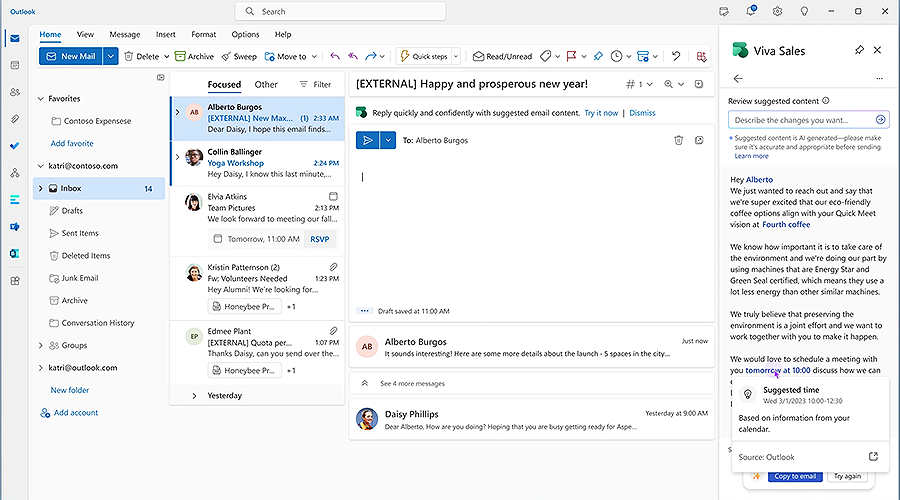
6. Document generation and electronic signing
Manually creating and emailing documents for signature is a common time drain. But you can use tools such as Xpertdoc seamlessly integrated with Dynamics 365 to create documents using CRM data.
For instance, this can be used to create branded templates and professional-looking documents, quotes, proposals and invoices using Dynamics data.
After creating documents, these can be sent for review and signature directly from Dynamics 365 in just a few clicks using our DocuSign connector.
Because users don’t have to log in to DocuSign at any stage of this process, or create a separate account, to send documents and track the status, it saves time and avoids needless switching between apps.
It’s a great way to streamline your workflow and make document creation and signing a breeze.
Custom workflow automation examples.
As well as these in-built features, you can modernise workflows using Power Automate in Dynamics 365. Here are just a few automation examples to get started:
For Sales teams
- Alert the sales manager if a lead hasn’t been followed up within a number of days.
- Notify teams when leads have been inactive for a defined period.
- Automatically set a follow-up task whenever you receive an email from a high-value customer.
- Send reminders to customers for due and overdue payments.
- Update teams when a specific Dynamics 365 field value is applied, such as when an opportunity or case is closed.
- Automatically update a Dynamics record field when the status of an opportunity changes.
- Send an order confirmation when the customer makes a payment.
- Keep everyone in the loop by adding a note against a record whenever the owner of the account changes.
- Send appointment reminders to notify prospects about upcoming meetings.
- Automate approval processes such as purchase orders, expense reports, and onboarding processes.
For Customer Service teams
- Quickly respond to customer cases by routing them to agents who have available capacity.
- Send an email and notify an agent when a new case is assigned to them.
- Provide a great customer experience by sending timely notifications to customers about their case status.
- Notify teams when deadlines are approaching, such as when cases risk breaching SLAs.
- Collect feedback by automatically sending satisfaction surveys when cases are resolved.
- Create and send usage reports to customers.
For Marketing teams
Many examples below can be quickly implemented using out-of-the-box functionality in Dynamics 365 Marketing, while some may require custom configuration in Power Automate. You can set up some basic rules in Dynamics to trigger nurture journeys when any of these scenarios occur rather than doing it manually.
- Send personalised welcome emails to new customers.
- Build approval workflows for reviewing and approving marketing copy and design before go-live.
- Send joining instructions to attendees once they register for an event.
- Automatically create new contact records in Dynamics when prospects complete certain actions, such as a brochure download.
- Trigger auto-responder emails when prospects who take action on your website, such as newsletter sign-ups and contact form submissions.
- Send reminder emails that nudge recipients to complete a specific action, such as completing a registration.
- Nurture campaigns to reengage a lapsed lead.
- Be proactive and reach out to disengaged customers.
Next steps.
Automating workflows in Dynamics 365 opens up numerous possibilities to streamline processes, save time and improve productivity.
What’s even better is that many of these automation features are readily available within Dynamics 365, allowing you to start reaping the benefits without breaking the bank.
The custom workflows we’ve mentioned in this blog post are simple and give a great starting point for anyone looking to do more with Dynamics 365. If you need to configure any workflows tailored to your specific needs, don’t hesitate to contact us.
Reference:
¹ Zapier – State of Business Automation 2021